This page is designed to help new Blackboard users get started. It covers the most common tasks and tools in Blackboard in a very basic format. For more help contact bbhelp@uml.edu.
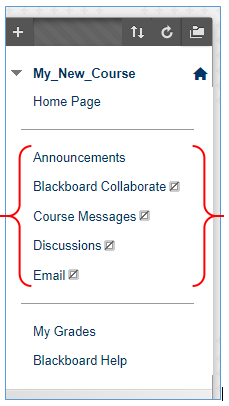
The default course menu comes with the most popular communication tools already added to the course menu.
The announcements being the most commonly used are set visible by default while all other communication tools are hidden to students by default. The grey square with a diagonal line indicates a menu item is hidden from students.
However you choose to communicate with your students in your course it is vitally important that they understand what that process is.
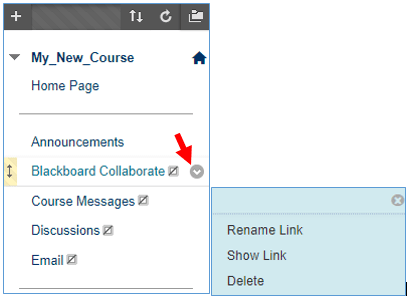
With edit mode turned on you can make menu items available or hidden to students by selecting the options menu for that item.
If you decide to use a tool such as Collaborate, Course Messages or Discussion Boards make sure they are available to students.
It is NOT recommended to make email available to students.
Important email tips:
