This page is designed to help new Blackboard users get started. It covers the most common tasks and tools in Blackboard in a very basic format. For more help contact bbhelp@uml.edu.
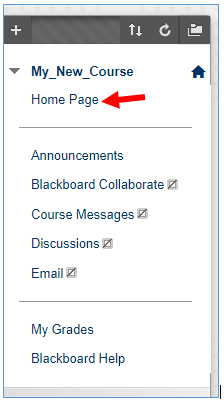
Content is added to a course in a content area such as the Home Page.
With edit mode enabled instructors can add and edit content in their course at any time and set that content to become available to or hidden from students whenever desired.

Before you can add or edit content make sure that edit mode is turned on in the top right of your course page.
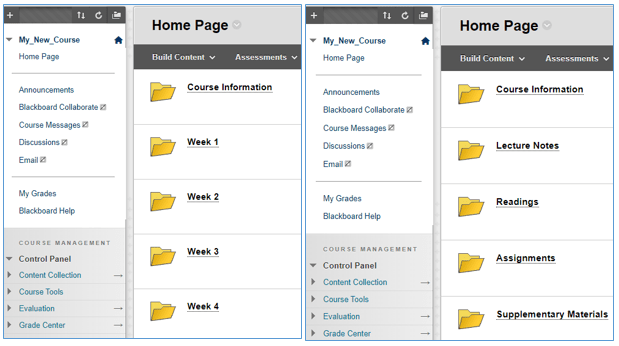
How to add a folder PDF guide
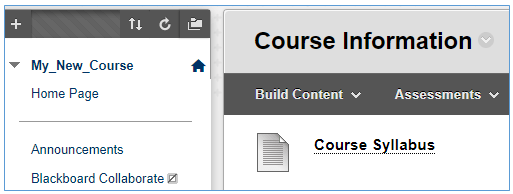
How to add a file PDF guide

How to add an item PDF guide
